How Excel Spreadsheets Lose Data & How to Avoid It

Excel is a standard tool in many offices. Data analysts rely on spreadsheets to compile and house data while using features to create essential visual elements, like graphs and charts. Though Excel is convenient and easy to use, it has many downsides, including causing your company to lose a vital resource — your historical data.
Keep reading to discover why your historical data is essential and how you can protect it.
How Data Loss in Excel Happens
Excel documents and spreadsheets have many downsides that make them challenging for organizations to manage and use effectively. Historical data loss is one significant downside for businesses using the tool. Some common Excel practices that can result in lost historical data include:
- Downsizing long Excel sheets: Spreadsheets can become lengthy when storing weeks' or months' worth of data. Many analysts delete data after it reaches a certain age to make room for more current, relevant data in documents. Data downsizing creates Excel sheets that are easier for organizations to manage and teams to analyze quickly at the cost of their crucial historical data.
- Lacking insights on data importance: Excel sheets help departments access essential data to drive decisions and initiatives. Long spreadsheets with abundant information can increase confusion and cause distraction for individuals. Analysts who create documents might understand what data they need to focus on, but others might find it challenging to determine the most critical or prevalent information. People may delete historical data to clarify the goal of spreadsheets by reducing the amount of data in them.
- Deleting information through spreadsheet sharing: Excel sheets are challenging to share. Each version will exist separately for each person who accesses the spreadsheet, making them more susceptible to changes and inconsistencies. Individuals and departments might delete irrelevant data to focus on what they need. If they share their version of the spreadsheet, vital historical data might get overlooked or lost.
While spreadsheets are great places to store data, using them can pose problems on all business levels. Protecting your historical data is a challenge for those relying on Excel.
The Importance of Historical Data
Preserving historical data should be a priority for all businesses because it offers insights that span departments while supporting initiatives and goals. Historical data is important for:
1. Creating Preventative Plans
Historical data can help avoid problems you have encountered in the past and create more reactive responses and better user experiences. Your past data might highlight factors contributing to issues, allowing you to understand what to avoid or identify as signs.
For example, you might have experienced a server crash. Accessing the historical data from that time can help your IT department learn from the experience to prevent it from happening again.
2. Understanding Business Progression
Historical data is crucial when you want to know how your business has changed. Past metrics and goals are excellent for highlighting growth and development. Whether your company expanded, launched new products, or reached additional markets, historical data can help your employees feel proud of their accomplishments and understand how their actions impacted the whole organization.
Historical data can also identify where you need to update resources to match changes. For example, your market segments might shift over time. Historical data can highlight inconsistencies with customer personas or marketing efforts, helping you align your resources with current initiatives.
3. Forecasting Trends and Problems
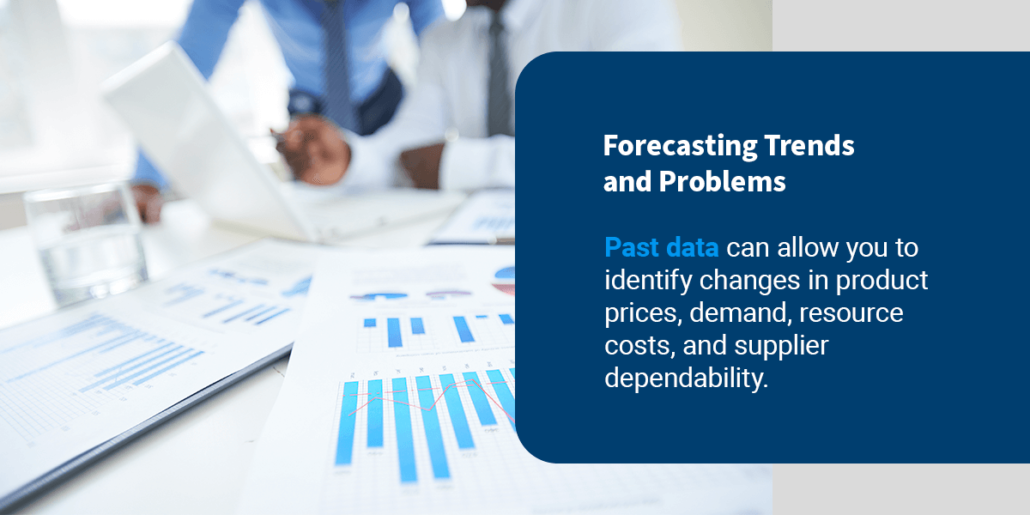
While historical data helps you understand the past, you can also use it to predict future conditions. Markets and audiences often follow trends, allowing companies to make proactive decisions to meet their needs better. Past data can allow you to identify changes in product prices, demand, resource costs, and supplier dependability. Preserving your historical data can give your analysts the essential information to drive predictive decisions.
Analyzing historical data and forecasting market conditions allows businesses to take a more proactive approach to potential problems. A proactive method helps companies avoid unnecessary expenses or recovery campaigns.
4. Comparing Data Sets
Many functions of historical data require comparisons between two sets of information. Whether you want to implement new initiatives in your department or highlight trends, having access to multiple historical periods can drive more substantial decisions and provide increased clarity.
For example, if you want to avoid a server crash, data from one crash can help you know the signs and potential causes. Data from several can strengthen reasons and help you better identify historical trends and patterns.
How to Avoid Losing Historical Business Data
Historical data helps many vital processes and functions, and having strategies to protect it ensures your employees and departments can continue benefitting from it. Some ways you can avoid losing your company's historical data include:
- Highlighting the importance of historical data: You can decrease unintentional loss by encouraging your employees to preserve historical data they encounter. They are less likely to delete information when they understand how historical data can support their actions and decisions.
- Sharing data simultaneously: You can streamline data sharing and record keeping with simultaneous access. This system helps improve organization by storing data sets in one place, ensuring that your employees and departments access the most accurate version. When information is all in one location, your historical records will be better. Employees will know where to go for historical data and can access it without waiting for someone to email a document.
- Sorting data by time: You can streamline future access by establishing times when inputting data. A system organized by time can help preserve historical data while allowing employees to find relevant information. Rather than deleting information they do not need, employees can instead limit by timeframes, so they can focus on the data they need.
Spreadsheets can be great for storing and compiling information, but they offer several disadvantages to companies, like historical data loss. Instead, your company can import your data to other resources for increased functions and capabilities.
A corporate data solution will host your historical and current data in one place, increasing visibility and accessibility across your company. Many digital solutions offer automated functions, simplifying predictive analysis and report generation.
Protect Your Historical Data With Centage Corporation
Finding the right solution can increase your functionality and capabilities when shifting away from Excel and spreadsheets. Centage Corporation offers , a solution that boosts organization, visibility, communication, and collaboration across your company.
By storing all data in one centralized database, you can ensure better data accuracy and reliability across departments while promoting more streamlined communication and collaborative efforts. Automated tracking and analysis help your employees better interpret current and past information for stronger decisions and higher understanding.
Request a demo of Centage Corporation's solutions today, and discover how this resource can help you prevent historical data loss and move away from Excel.
Keep reading...
Interviews, tips, guides, industry best practices, and news.


